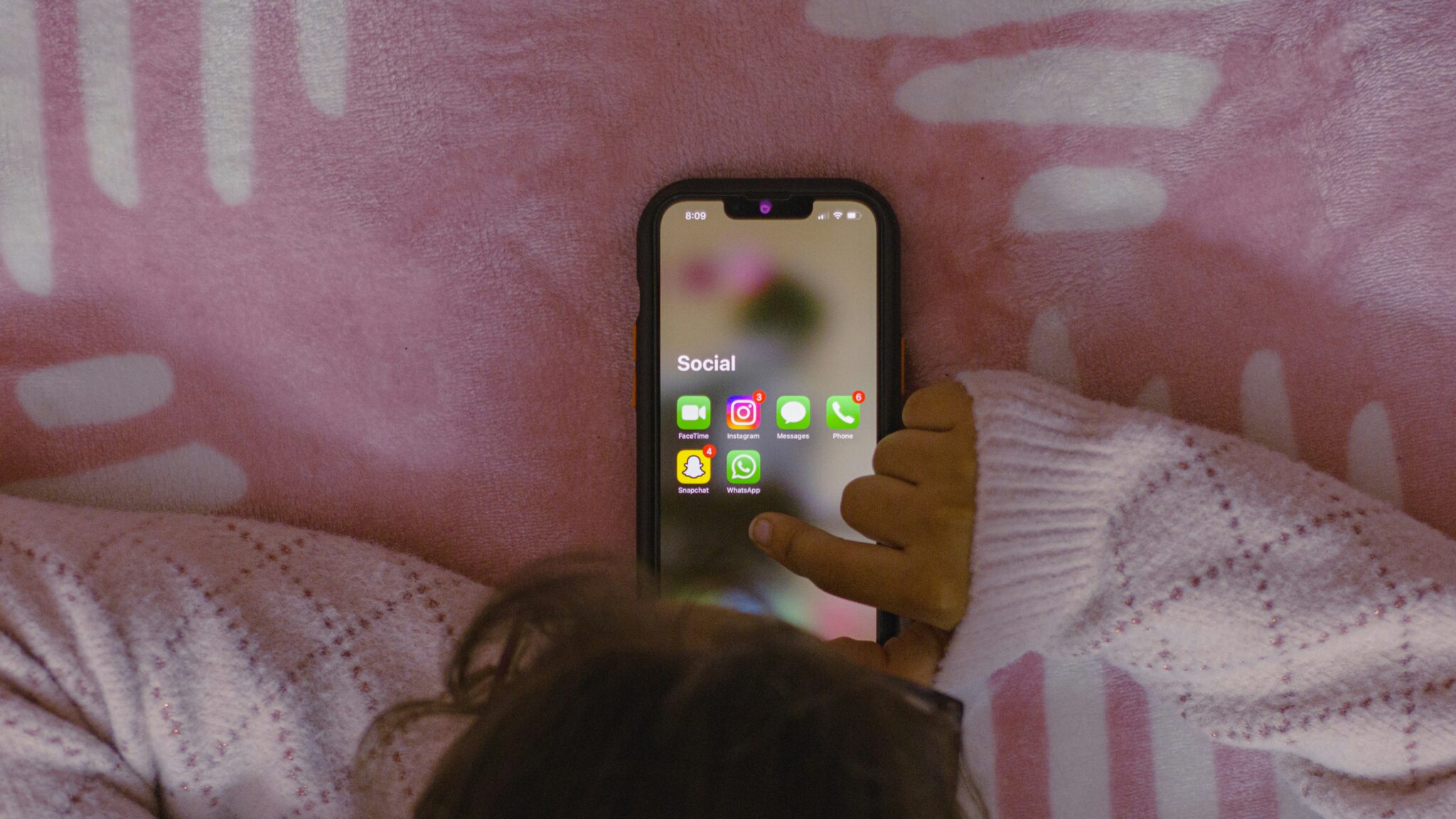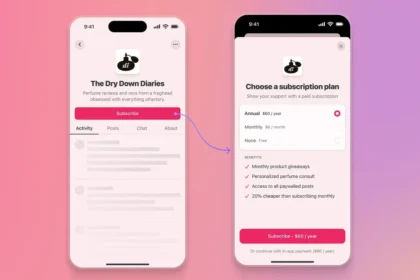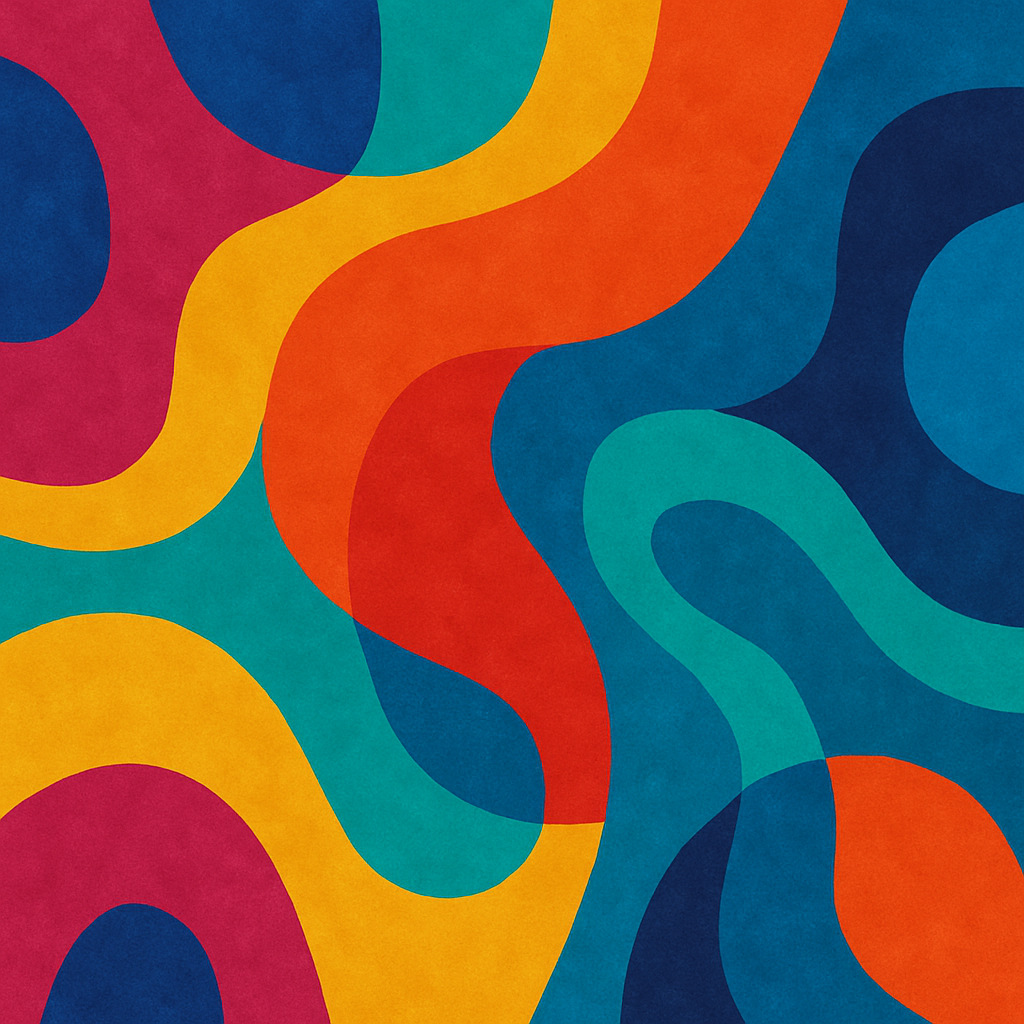Autoplay videos and GIFs can be convenient, but they also eat up data, drain your battery, and sometimes push content you’d rather not see. If you’re trying to save cellular data or simply want more control over your feed, here’s how to turn off autoplay on the most popular social media platforms.
- Tap your profile picture (top right on desktop, bottom navigation bar on mobile).
- Go to Settings & Privacy > Preferences > Media.
- Under Video Playback, select Never.
Quick path: Settings > Preferences > Media > Video Playback > Never
Instagram doesn’t allow you to fully stop autoplay, but you can reduce it:
- Go to your profile (bottom-right).
- Tap the menu (three lines, top-right).
- Navigate to Settings and activity > Your app and media > Media quality.
- Toggle Use less cellular data.
This slows down autoplay when you’re off Wi-Fi. Sounds also won’t play unless you tap a post.
Quick path: Profile > Settings and activity > Your app and media > Media quality > Use less cellular data
X (Twitter)
- Tap your profile picture (top-left) to open the sidebar.
- Go to Settings and privacy > Accessibility, display, and languages > Data usage.
- Toggle off Video autoplay.
- For extra control: Settings and privacy > Display and sound > Media previews > toggle off.
Quick path:
- Settings and privacy > Accessibility, display, and languages > Data usage > Video autoplay
- Settings and privacy > Display and sound > Media previews
Bluesky
- Open the menu (three lines, top-left).
- Select Settings > Content and media.
- Toggle off Autoplay videos and GIFs.
Quick path: Settings > Content and media > Autoplay videos and GIFs
Related: Facebook Revives the Poke With New Gamified Features
Threads
Currently, Threads does not offer an autoplay toggle. Meta has yet to add the feature, but it may arrive in future updates.